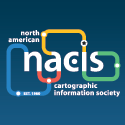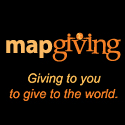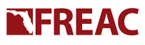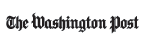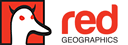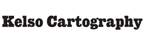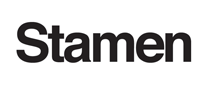Well, see for yourself: http://img10.imageshack.us/img10/3917/contrastly.jpg (image is low-res for space).
I can fiddle with the brightness and contrast options and get something remotely similar to the original colors, but I’d prefer to find a way to preserve them exactly. I know I could do something like save it as a .png and rectify it back to the original proportions, but I figured I would ask if there was a simpler method of keeping the color palette on adding the data.
Any help at all would be appreciated.
@WWallace: I’m not seeing the same thing on my end in Arc 9.3. What happens when you import other Natural Earth tiffs? What happens if you open the tiff up in an image viewer outside of ArcMap, are the colors right then?
Natural Earth 1 and 2 look as-advertised in ArcMap. Hypsometric looks fine in Quantum GIS. Not sure what the problem is. I went ahead and saved as a .png and georectified it to fit, saved as a .bmp, and the resultant file looks fine in ArcMap. Not the best solution, but the problem’s solved at any rate. Thanks for the help.
P.S. It might be better served as a separate topic, but I’ll ask here first since I’m already writing: how would I go about setting up the tapered rivers in ArcMap (or is it exclusively something to be done in say, Illustrator)? I’m a bit confused by how they work. Thanks again.