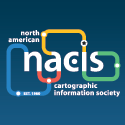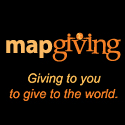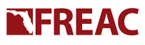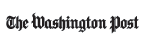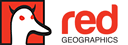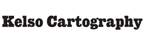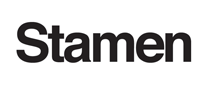Data Creation
Guidelines
Thank you for contributing to Natural Earth. So that your data integrates with what exists already, we ask that you follow these guidelines:
1) Submit new vector data as an Adobe Illustrator/MAPublisher file or ESRI Shapefile. Use the Geographic projection and WGS84 datum. Include data attributes, if applicable.
2) New data must build upon and complement the existing Natural Earth base map. Where your data coincides with existing Natural Earth vectors, such as shorelines, rivers, and political boundaries, it must perfectly match the Natural Earth vectors point for point.
3) Polygons and the lines bounding them must share identical points.
4) Final vector data must be straight-line segments with no Bézier curves.
5) Long straight lines, such as the western portion of the Canada-US border, require numerous intermediate points to ensure that they re-project accurately as arced lines.
6) Lines should be continuous except where they intersect or where attributes change, such as river widths. Break lines at all intersections.
7) Data spanning the 180-degree meridian must clip at 180 degrees and match perfectly where it continues on the opposite side of the map. Polygons split by the 180-degree meridian must contain the same points on the two facing edges.
8) Data bounding the 180-degree meridian, other lines of latitude and longitude, and the pole lines must share the same points contained in these lines.
9) Not all data will register with Natural Earth. Take care to adjust the position of your data to that of Natural Earth base linework.
10) Worldwide data coverages are preferable to regional coverages, if possible.
11) General housekeeping: All polygons must be closed paths. Delete stray points and duplicate lines from you data. Data must not fall outside the WGS84 Bounding Box (90N to 90S, 180W to 180E).
12) Any data that you contribute to Natural Earth becomes part of the public domain. Please provide us with a brief description of where your data originated and assurances that it is not copyrighted or proprietary. Thanks.
13) Please contact the Map Update Committee with any questions!
Generalization in Adobe Illustrator
No standard method exists for generalizing vectors to give them the right amount of detail and look needed for Natural Earth. Depending on the type of data and the quality, you will need to experiment with the techniques below to acheive the desired result. In some cases you may have to resort to manual digitizing—we had to manually digitize the fjord coasts of Alaska, Chile, and Norway for the 1:50m Natural Earth coastline. Creating the highest quality map data as efficiently as possible by whatever means trumps all other considerations.
The generalization tools available in Adobe Illustrator have both strengths and weaknesses:
• Adobe Illustrator/Simplify Path (curved option) – Drastically reduces points and drastically distorts geographic shapes. It places corner points where they are not wanted, creates inaccurate convex and concave shapes, and generalized lines cross where they shouldn’t. Use only at the lightest possible settings, 99 or 100 percent curve precision. Produces Béziers that must be converted to straight paths.
• Adobe Illustrator/Simplify Path (straight path option) – Deletes points based on angle threshold, removing detail from smooth portions of lines and leaving busy portions unaltered—the opposite goal of map generalization. Best used at the 0 degree setting for simply converting Bézier paths to straight lines without reducing the overall point count.
• MAPublisher/Simplify Lines – Applies the well-known Douglas-Peucker generalization algorithm. Produces good generalization results when applied lightly to regular shapes, such as the coast of Africa. It produces lines with an angular, very busy appearance when applied heavily to complex shapes, such as the coast of British Columbia. Small areas become two-point lines requiring manual deletion.
• Round Any Corner (freeware script) – Applies smoothing to angular shapes such as those created by MAPublisher/Simplify Lines. Shapes consisting of lines intersecting at acute angles become slightly truncated in length. It produces Béziers and sometimes more data points than desired. A second very light application of MAPublisher/Simplify Lines will remove the Béziers and reduce the point count.
• Remove Redundant Points (freeware script) – Useful for simplifying certain types of busy geographic lines. Creates Béziers in need of straightening.
Generalization with MapShaper
This online site allows you to upload Shapefiles up to 16MB and generalize them interactively. Besides Douglas-Peucker, it offers Visvalingam-Whyatt, and a custom Visvalingam-Whyatt algorithm for extra smoothing. You then download your generalized Shapefile. The site is buggy and seems to work best with a Windows PC and Firefox browser.
Production Tips
1) Use existing Natural Earth vectors as a reference for generalizing and smoothing your data at 10, 50, and 110 million-scales.
2) Vary generalization (with restraint) depending on geographic size and complexity. For example, Hawaii requires less generalization than Greenland.
3) The Round Any Corner script smoothes everything selected. Snip lines with the scissors tool to avoid rounding straight lines with corners that are attached to curved lines, such as the Texas panhandle.
4) Creating generalized lines with the minimum necessary data points is a desirable goal. So too is creating curved lines with enough points to appear smooth. You will need to find a balance between these two goals.
5) Use Object/Path/Add Anchor Points (or the pen tool) to add intermediate points on straight lines.
6) Use Live Trace to convert raster area data to vector shapes. Start with the technical drawing preset and then experiment with the various options. The urban areas found in Natural Earth were converted from raster land cover data in this manner. Live Trace is the only generalization tool in Adobe Illustrator that aggregates small polygons as coalesced, larger polygons.
7) The Pathfinder Add to Shape Area and Divide tools are helpful for creating polygons from their constituent bounding lines. The Outline tool is useful for going in the opposite direction to break polygons apart. The Live Paint Bucket in the tool bar offers a quick way to create polygons from lines.